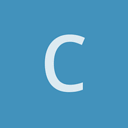Ive downloaded the Prebuilt binaries (Urho3D-1.7.1-MinGW-64bit-SHARED) and am trying to include then into a simple example project but I’m getting tons of compiler errors:
What ive done:
add env variable URHO3D_DIR :
“C:\Dev\CppLibs\urho3d\urho3d_1.7.1_64”
add Additional include directories:
$(URHO3D_DIR)\include
add Additional library directories:
$(URHO3D_DIR)\bin
now id like to link to the dll, but i dont have a .lib file.
Do i have to build urho from scratch to get this .lib file?