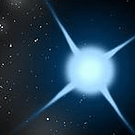Hey guys.
Recently, my Windows install got bricked. Been trying to use Urho3D on Linux.
I’ve gotten Urho to build just fine, but when I run anything I get the error: "Could not create window, root cause: ‘No OpenGL support in video driver’
I’m using Linux Mint, with the proprietary Radeon drivers from AMD. glxinfo reports:
OpenGL vendor string: Advanced Micro Devices, Inc.
OpenGL renderer string: AMD Radeon HD 6530D
OpenGL core profile version string: 4.3.13416 Core Profile Context 15.302
OpenGL core profile shading language version string: 4.40
Any suggestions?