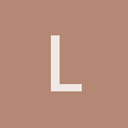Dear all,
I’ve come to a point that I want to move my application to 64 bits. I’m using VS2017, DirectX11.
I use Urho3D as separate a library, to display a 3D view of a design, so as a CView in MFC.
This always worked fine in the 32 bit version of the program.
Now that I’ve changed everything to 64 bits, the 3D viewer is behaving weirdly.
When moving the camera, most of the time nothing is visible. But at certain angles/positions, I can see the Skybox that used to surround the scene. I see it as a sphere now. See attached picture.

Code:
skyNodeBlue_ = scene_->CreateChild("SkyBlue");
Skybox* skyBlue = skyNodeBlue_->CreateComponent<Skybox>();
skyBlue->SetModel(cache->GetResource<Model>("Models/Sphere.mdl"));
skyBlue->SetMaterial(cache->GetResource<Material>("Materials/SkyBlue.xml"));
I’ve been searching for two days now trying to find out what’s causing this, but still no real clue.
It might be compiler settings in the Urho3D project files, or perhaps a
#define
somewhere.
As you can see the DebugHud appears as it should.
Hopefully any of you can give me a push in the right direction?
Thanks for reading.
David.

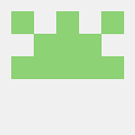
 . I think it has something to do with basic primitive type sizes, but as far as I know they’re the same for int, float, etc. for 32 and 64 bit environments in MSVC at least.
. I think it has something to do with basic primitive type sizes, but as far as I know they’re the same for int, float, etc. for 32 and 64 bit environments in MSVC at least.