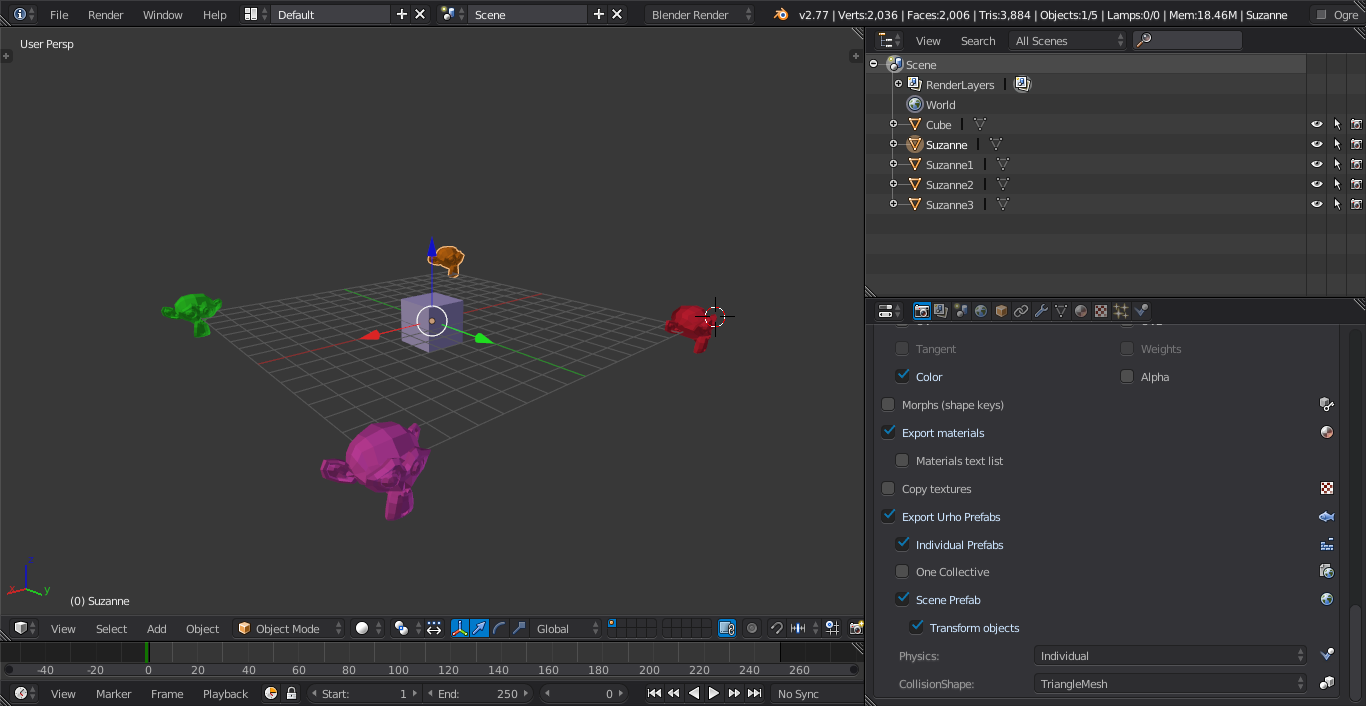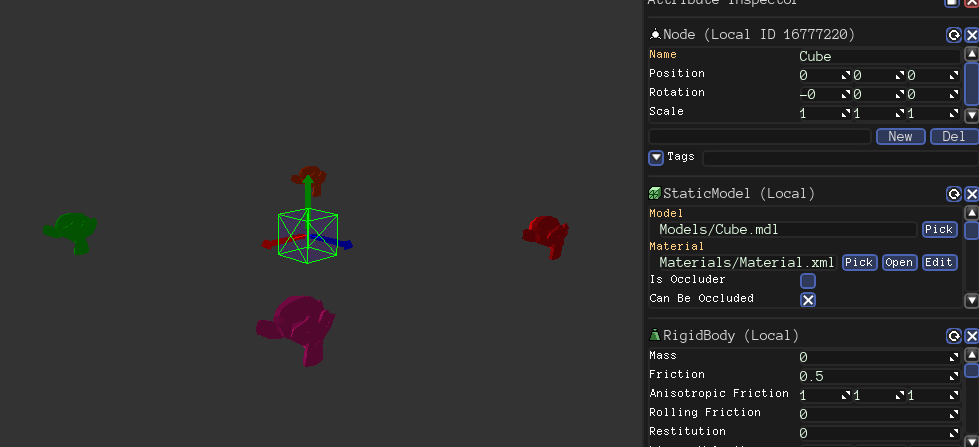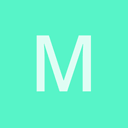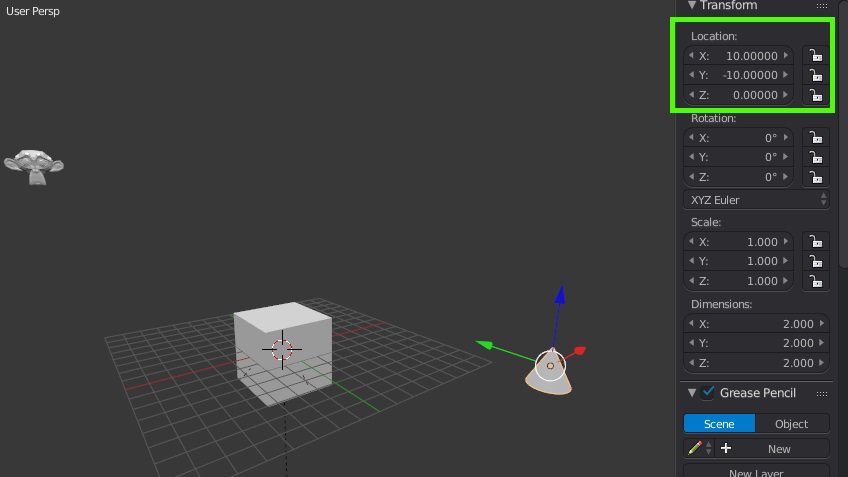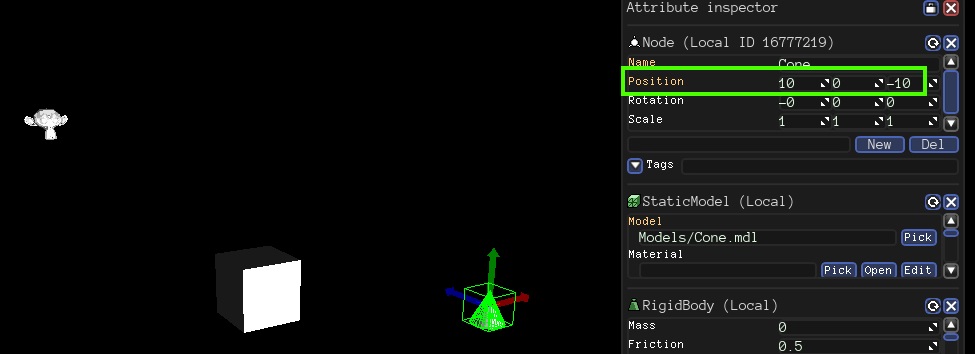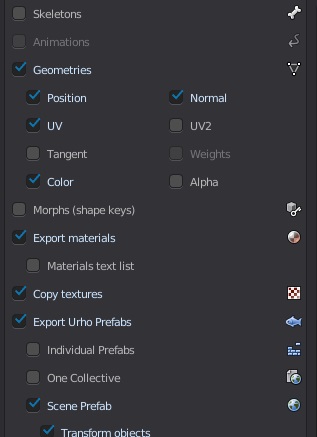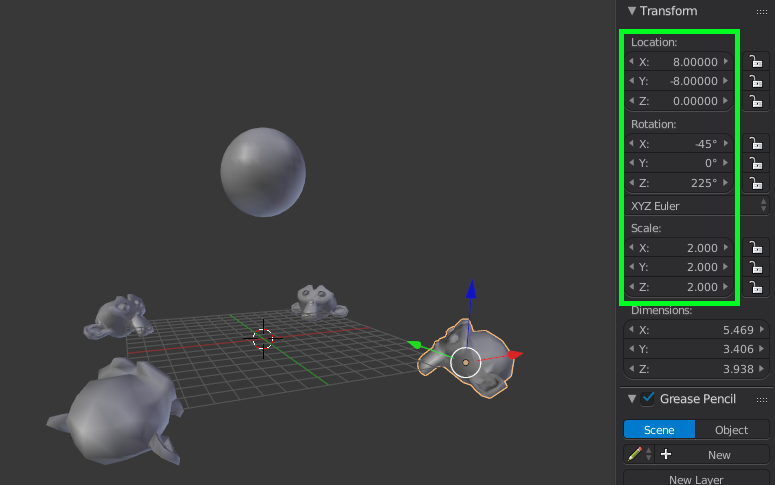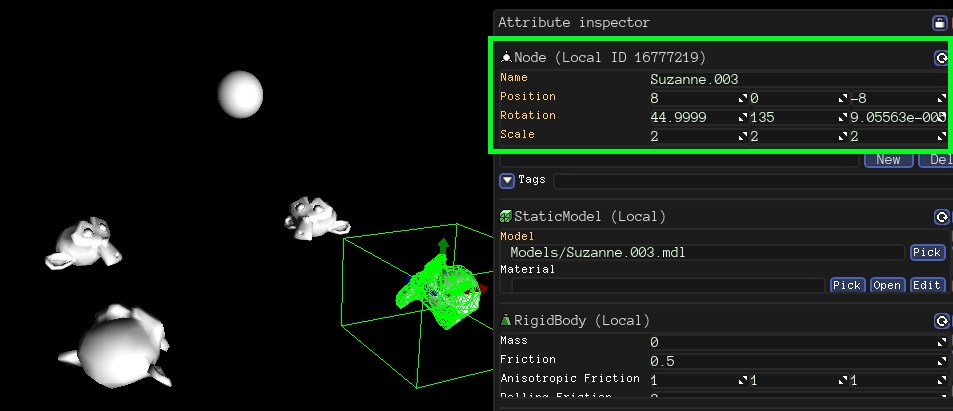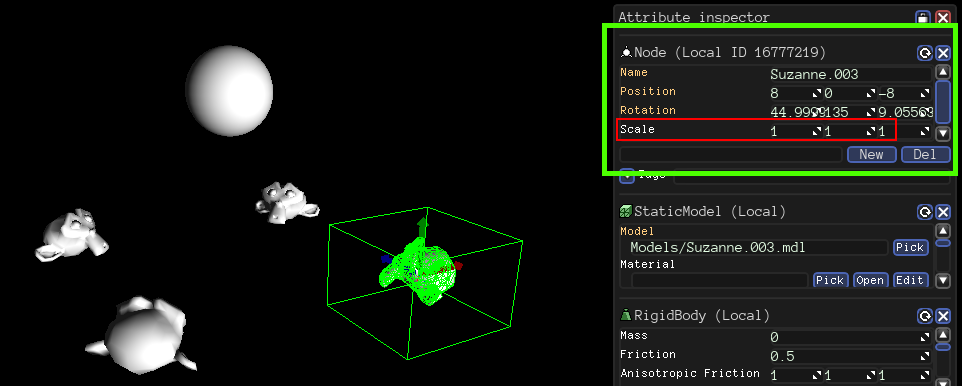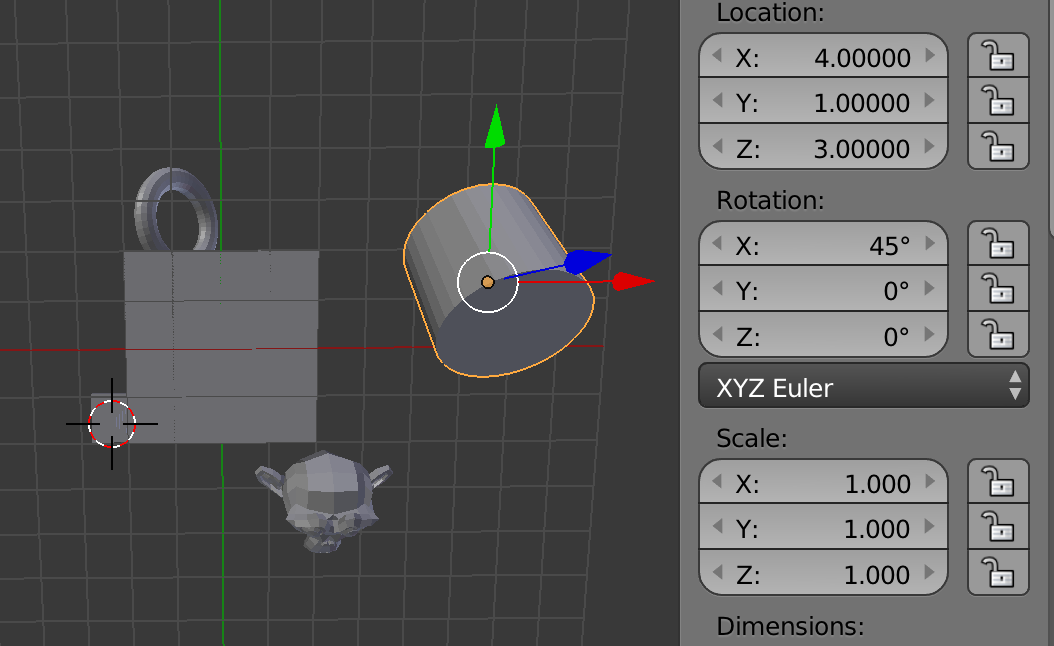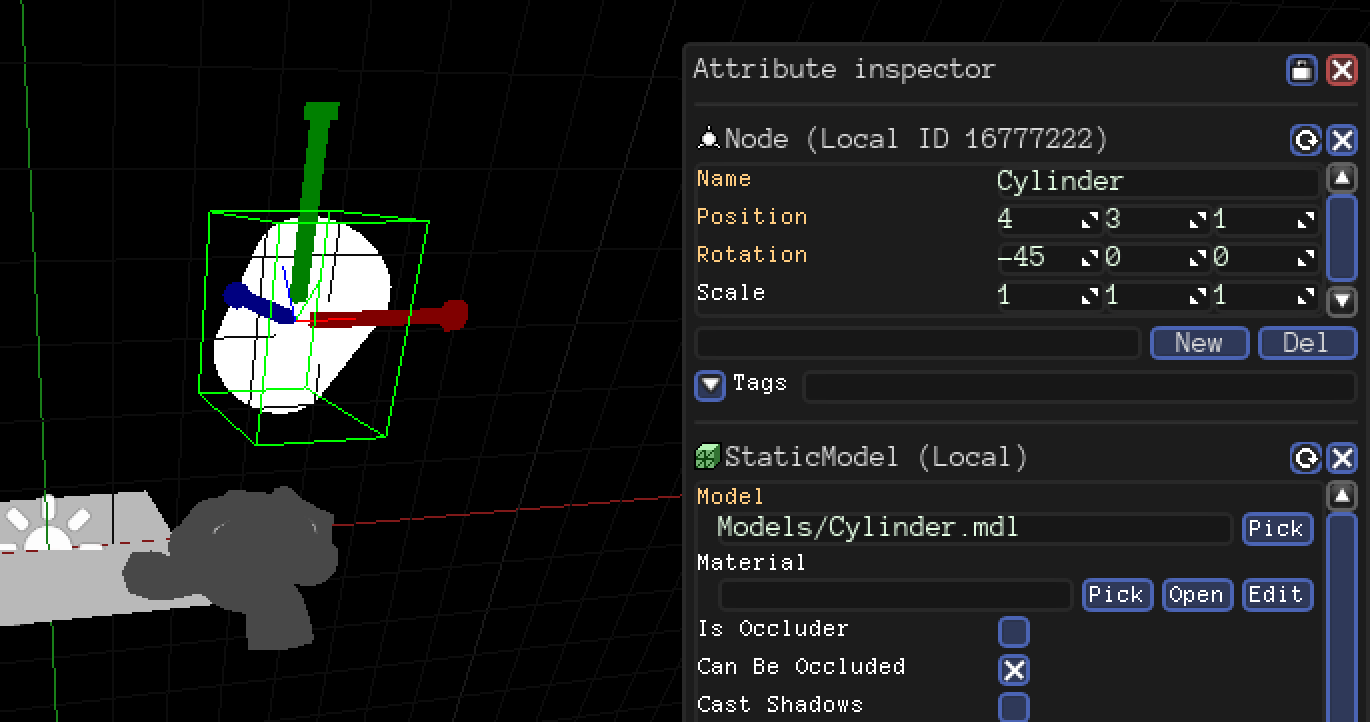Hi, all!
I have full scene with a set of different objects animated together.
Like 3 characters dancing and cubes rotating around them, everything made in Blender (no much
relevance, just as an example), exported as FBX or DAE. Blend is also available. I want this scene
to work in Urho as I see it in Blender. What is the process to
do this? Scenes can be different and have more stuff in them, I want to know some kind of generic workflow/approach to them.
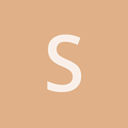

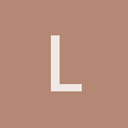
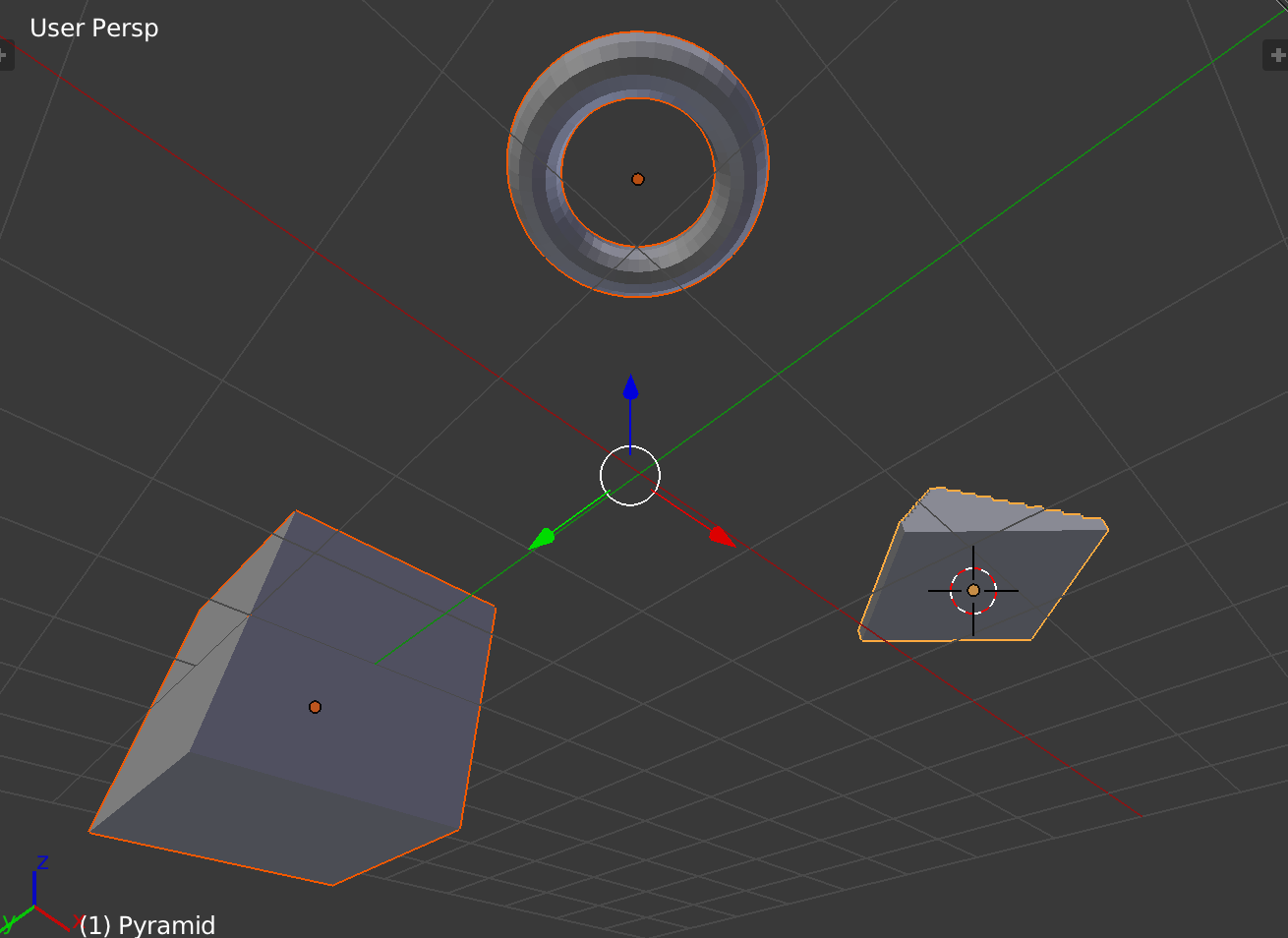
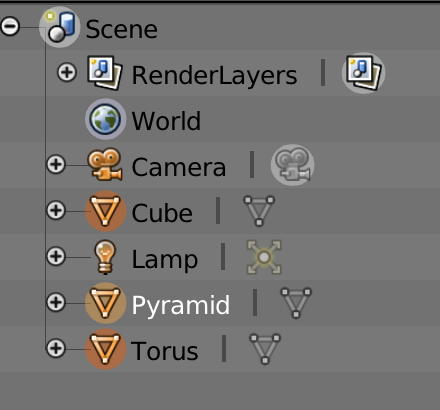
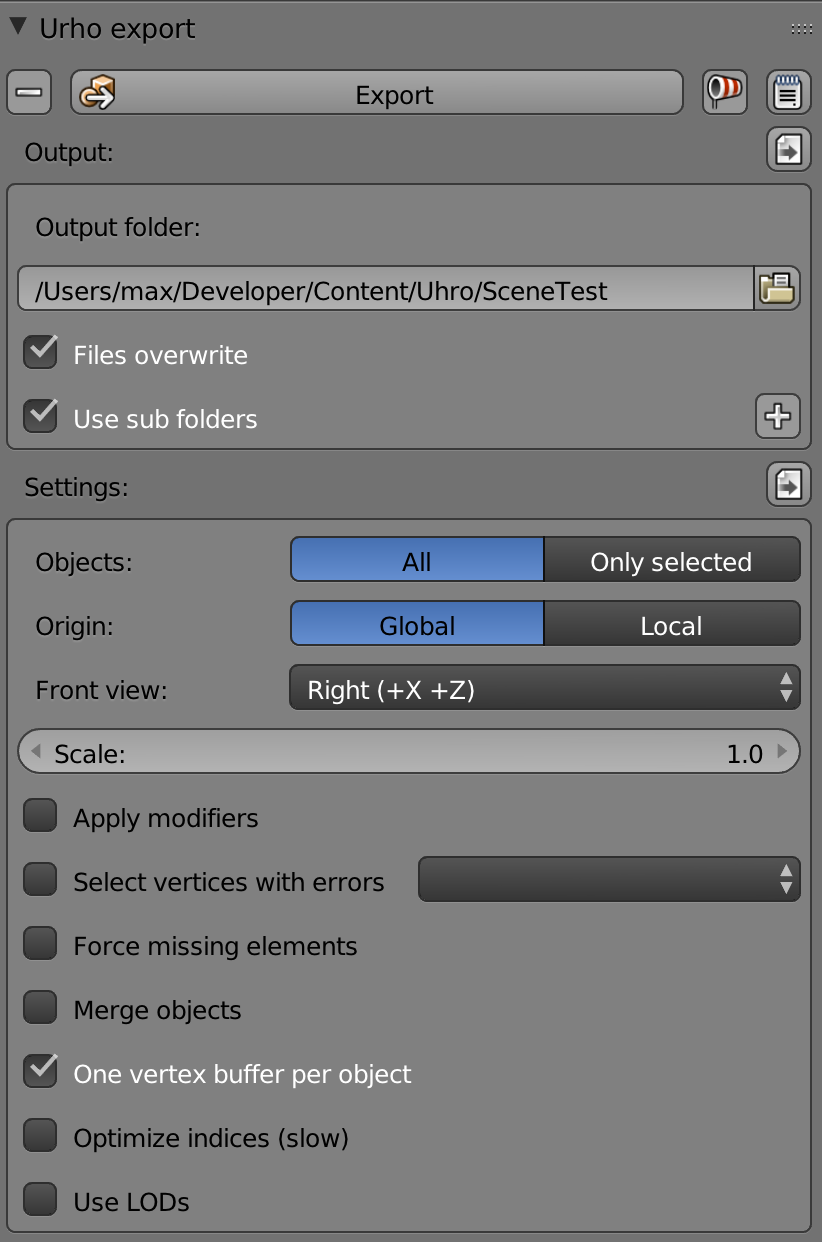
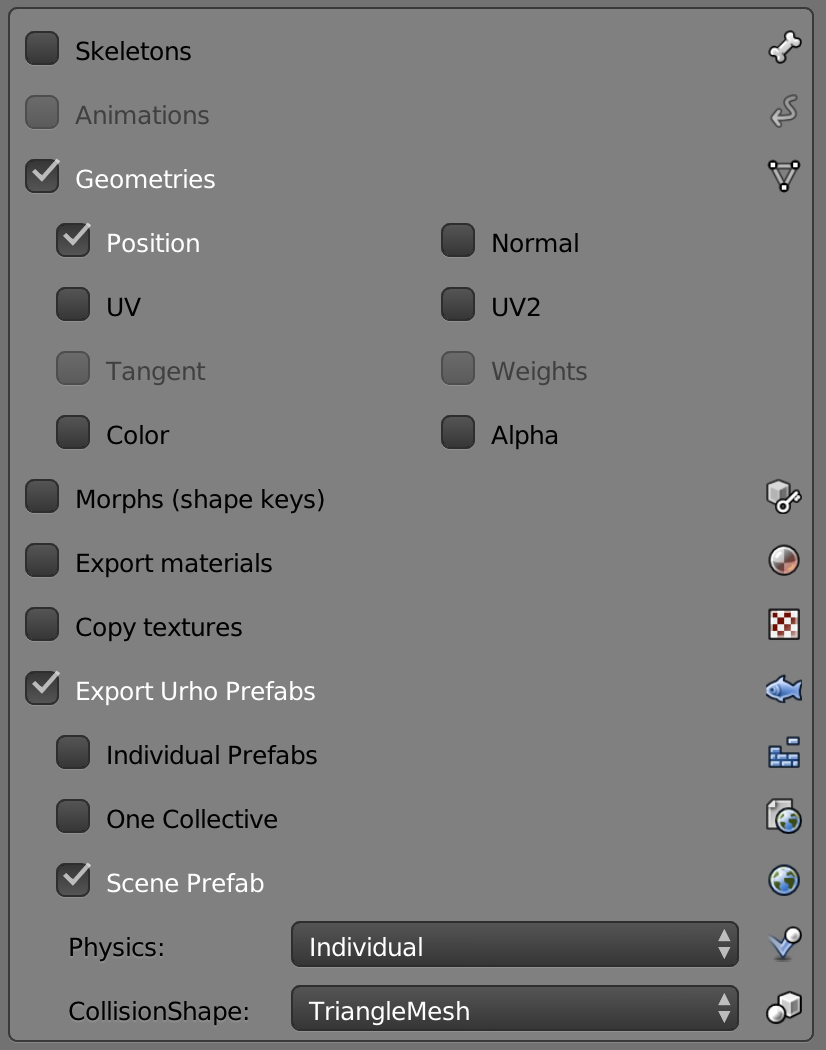

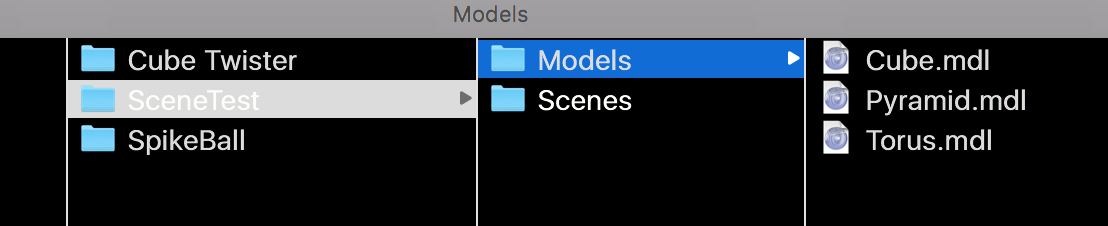
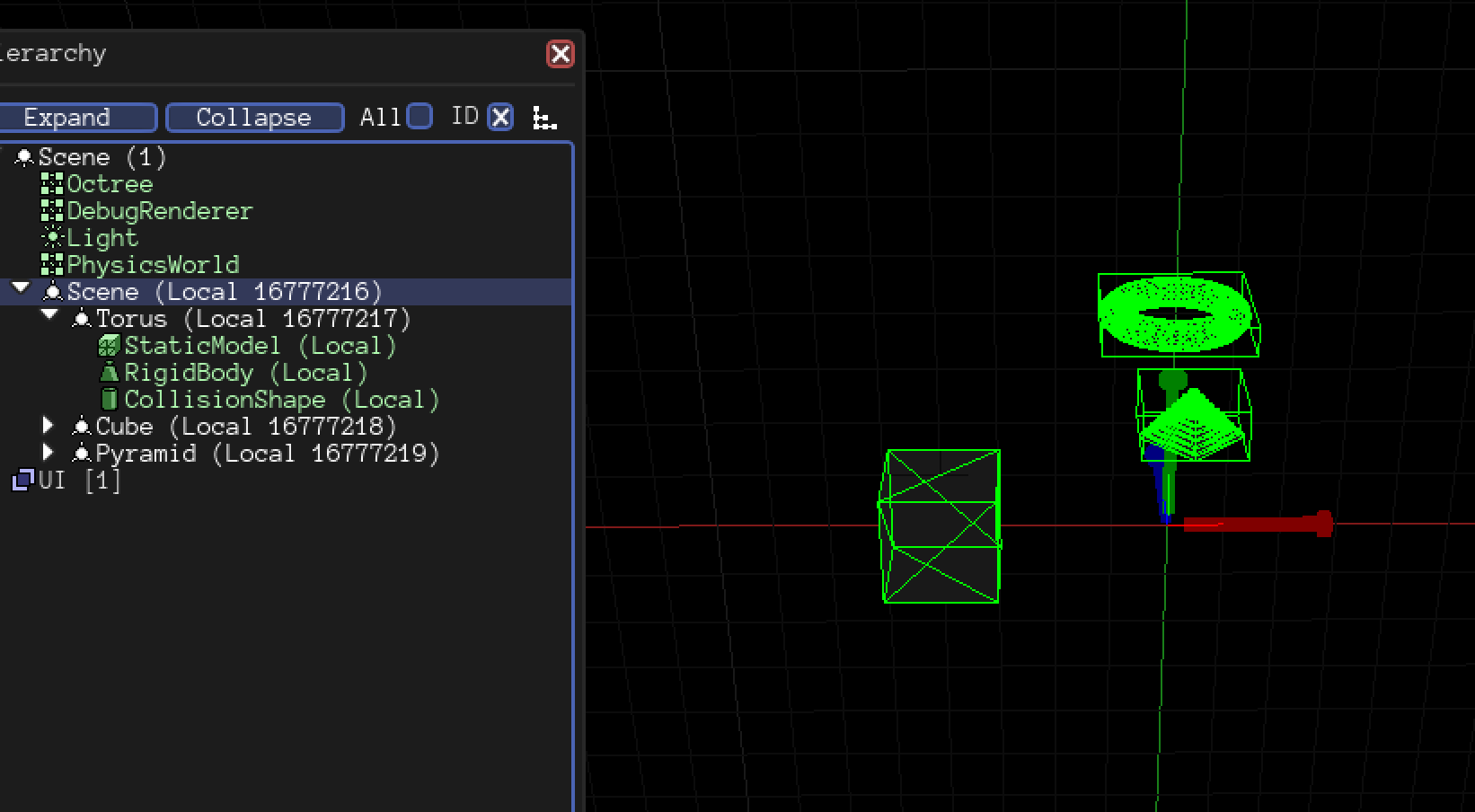





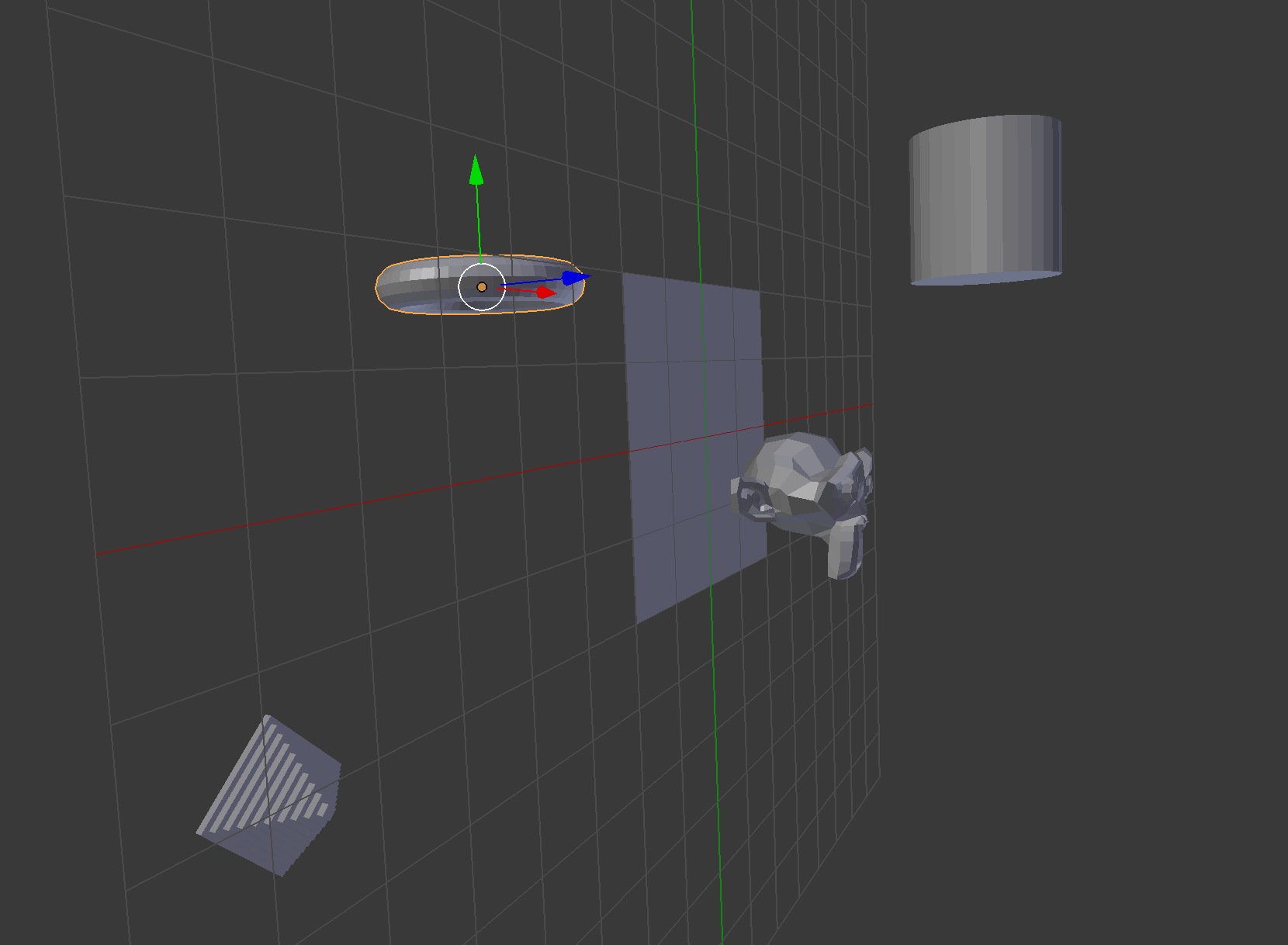
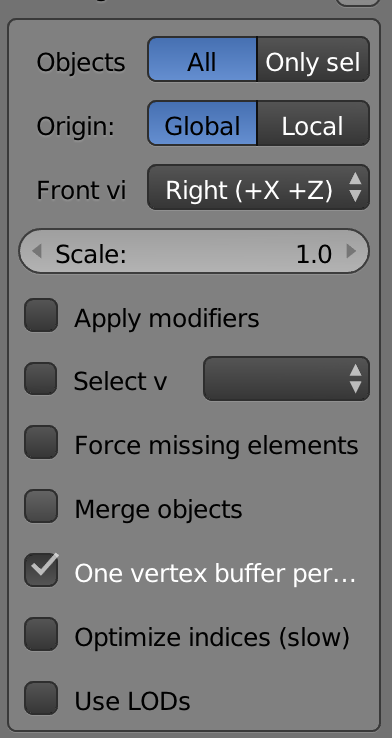
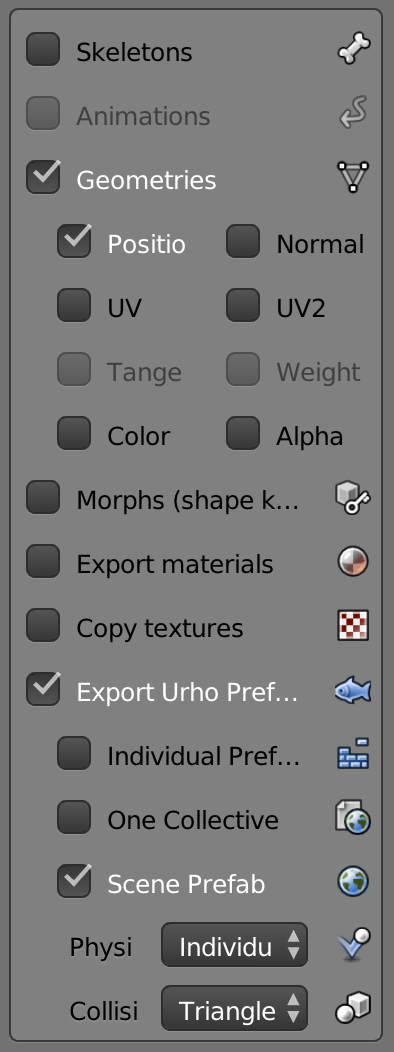
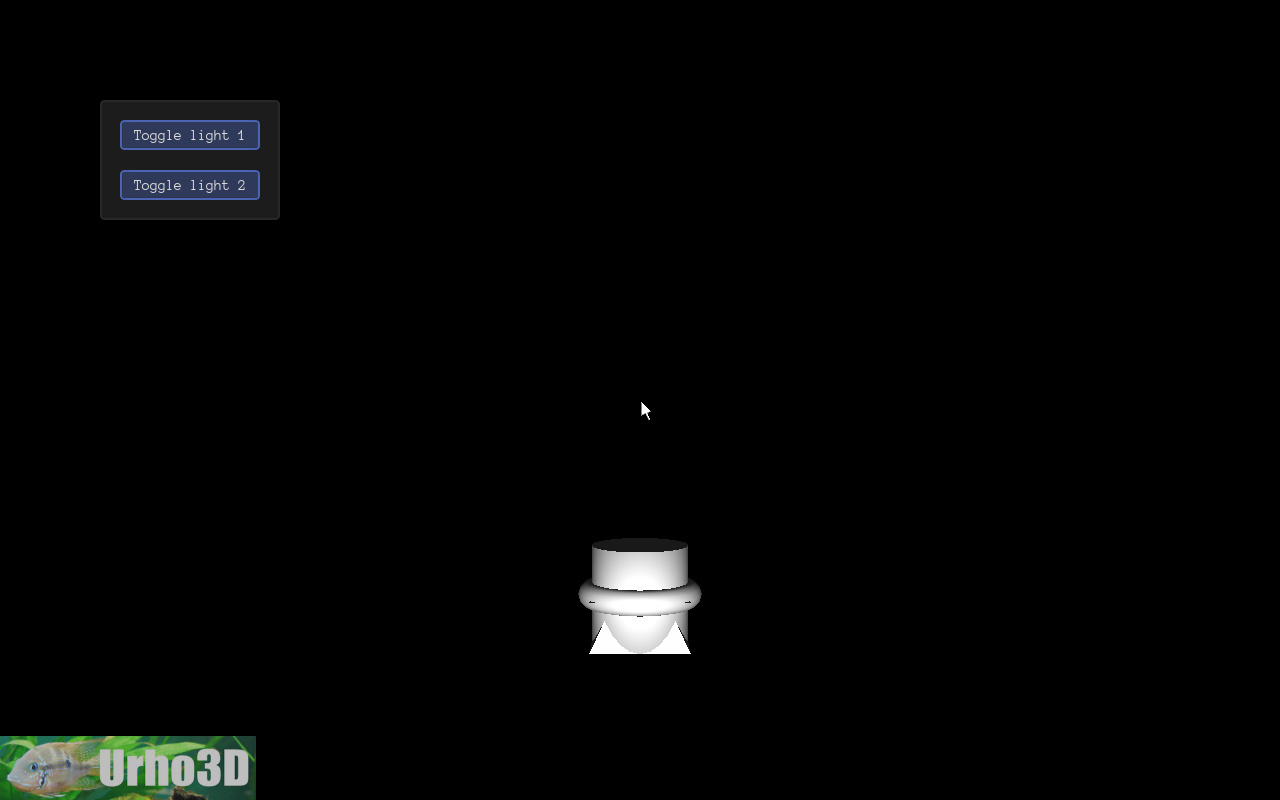
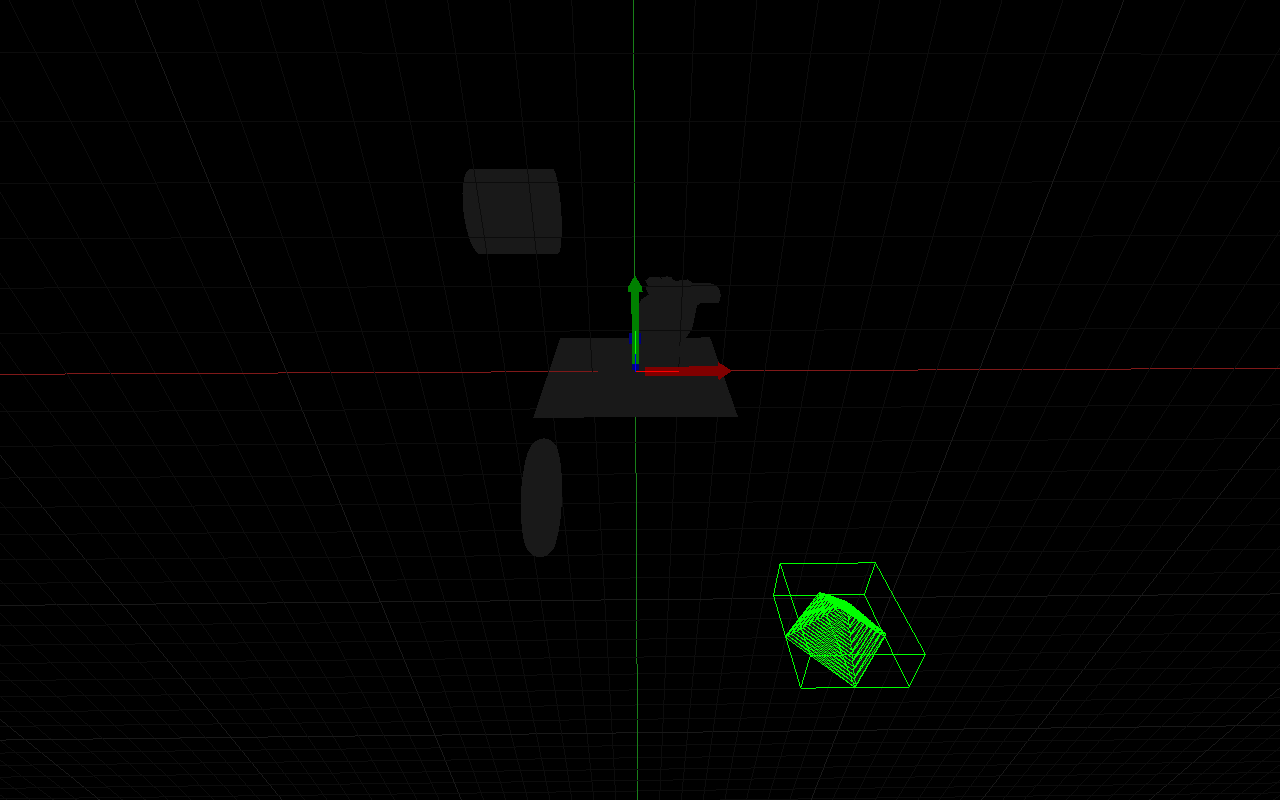


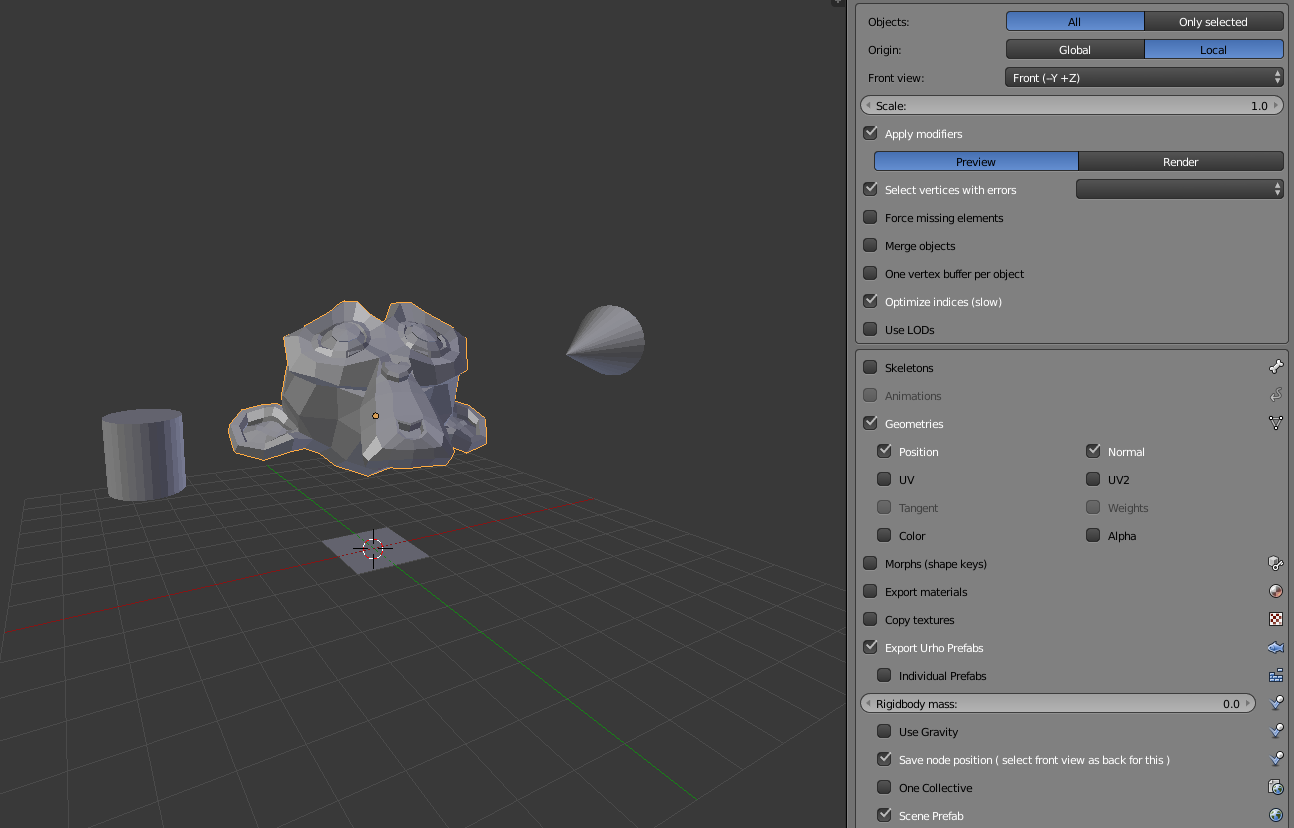
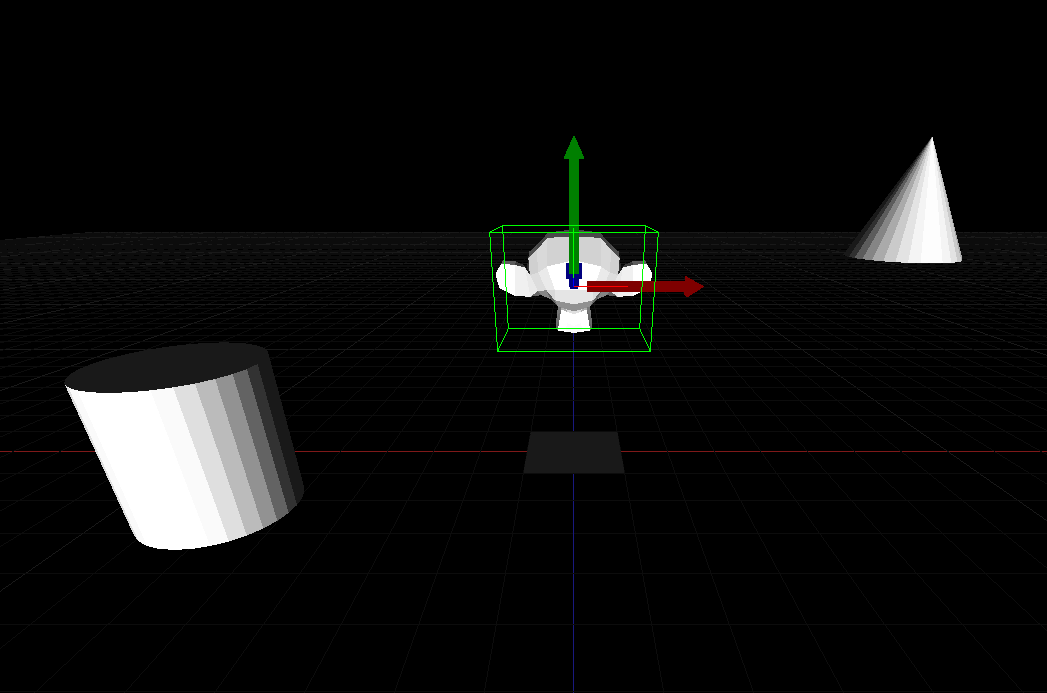
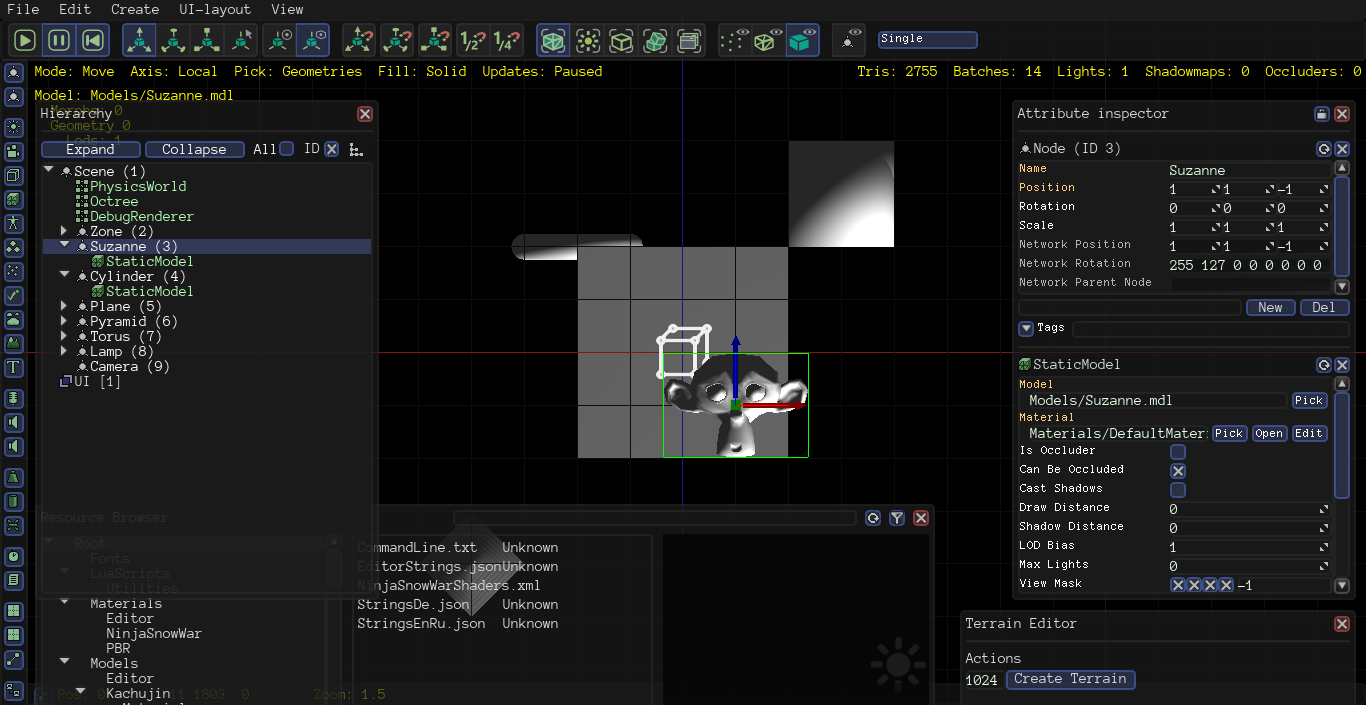

 No need to rotate the whole scene, just apply visual transform…
No need to rotate the whole scene, just apply visual transform…