This is how I installed android dev env.
I’m no expert, I’m sure there’s better ways or I did something wrong, please comment if so.
I’ve given up winXP as I couldn’t fix the symbolic link issue on Android.
I Install (use the latest version) in this, order look at my Console android-batch file for locations I use (with no spaces):
7Zip
Notepade++
Java JDK (I copy the jdk-folder to C:\JDK)
TDM-GCC (required for
lua tool building
)
cmake
ant
gradle (not sure it’s required)
Urho3D (C:\Urho3D-master)
Lastly, install the Android SDK.exe setup to C:\Android\ (not the studio install exe)
Then extract the Android NDK to C:\Android\android-ndk
So you should have:
C:\Android\android-ndk
C:\Android\android-sdk
Create the console android-batch file in C:\Urho3D-master:
set path=%path%;C:\Android\android-ndk\prebuilt\windows\bin;C:\ant\bin;C:\gradle\bin;C:\Android\android-ndk\build;C:\Android\android-sdk\tools;C:\Android\android-sdk\tools\bin;C:\Android\android-sdk\platform-tools
set ANDROID_NDK=C:\Android\android-ndk
set ANDROID_SDK=C:\Android\android-sdk
set JAVA_HOME=C:\JDK
set GRADLE_HOME=C:\gradle
cmd /k cd
launch the android-batch file, and test:
cmake
make
ant
nkd-build
gcc
java
javac
android
gradle
They should all work! if not check the batch file paths/vars.
Next setup the SDK, run android
Click the Deselect all link.
From Tools -> tick the android SDK build tools, make sure platform-tool and SDK tools should be installed, if not also tick them.
Install Android 4.0.3 API 15 - This is the latest version which has an x86 image and is compatible with windows.
Tick SDK plaform, Intel x86 atom system image and google APIs.
I’m not familiar with all the packages here.
Click the install button and agree to everything.
It should download and install correctly.
Run:
android list target
You should get a list of targeted SDK, I use 1 Android-15
In the root Urho3D folder run:
cmake_android build -DURHO3D_SAMPLES=1
Adding other options required.
There should be no errors and the build folder should be created, cd into that folder and run:
android update project -p . -t 1
Where 1 is your targeted SDK ID
It should out put a few lines, with no error message.
Next run:
make
Optionally, add -j2 where 2 is the number of CPU cores you want to use to build.
It will compile the and link with ndk toolchain.
There should be no errors.
If so, the env isn’t setup correctly, ie Android SDK, native gcc or paths issues
To build an apk, run:
ant debug
Javac is used to create the Urho3D-debug.apk in the bin folder ie C:\Urho3D-master\build\bin
Copy it to your mobile and install it, it should work.
rebuild.bat:
call cmake_android build -DURHO3D_SAMPLES=1
cd build
call android update project -p . -t 1
call make
call ant debug
Debugging on Hardware:
Set your device up with USB debugging and stay awake on, under Dev options in Android settings .
On Android 4.2 and higher, the Developer options screen is hidden by default. To make it visible, go to Settings > About phone and tap Build number seven times. Return to the previous screen to find Developer options at the bottom.
Also, In screen setting, Turn sleep mode to never.
Make sure you have the USB driver installed
To kill the server forcefully:
adb kill-server
To start the server:
adb start-server
plug in device
run: adb devices
It should list your device
adb install C:\Urho3D-master\build\bin\Urho3D-debug.apk
developer.android.com/tools/help/adb.html
developer.android.com/tools/help/logcat.html
References:
urho3d.github.io/documentation/1 … lding.html
topic1142.html
Thanks to weitjong for his help.

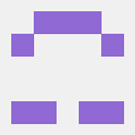
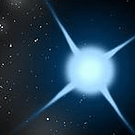


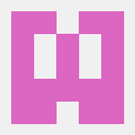
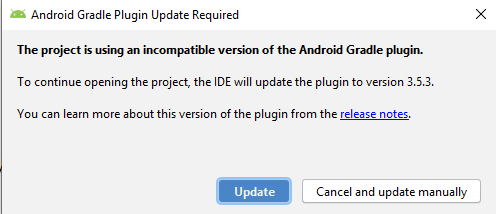
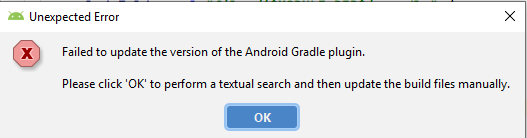

 .
.