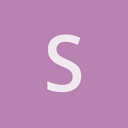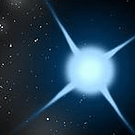Hey all!
I’m a starting Urho3D dev who is trying to create some apps for the iPhone and other iOS devices. I’ve been having a lot of trouble figuring out how to get Urho3D working such that I can take a project built in it and compile it for use in the iOS Simulator program on my OSX machine, however; can someone clarify how I need to set that up?
Currently I have an iOS-targeted Urho3D.xcodeproj file that, when opened, allows me to build the individual demos (“01_HelloWorld”, etc) and run them directly in the Simulator once built. And, with the help of a friend (and a lot of confusion), we were able to install the OSX native libraries in /usr/local/share/Urho3D/CMake/Modules, and build/run our test project natively in OSX, so I have that much working via the commandline (cmake -> make -> run binary). Trying to use the “install” build target for the iOS XCode project seemed only to result in .app compiled binaries at that same location, so that didn’t seem to be what was needed…
(Incidentally, is there a reason why Urho3D-CMake-magic was not installed as part of the “install” build target for the OSX version of the Urho3D XCode project? We had to copy it in manually before anything would build…)
The problem now, though, is that we’re still thoroughly confused as to how we can compile our own stand-alone Urho3D project file for iPhone. I’m under the impression that we’re supposed to somehow generate a new XCode project by referencing the iOS version of the Urho3D.xcodeproj file as a library?
Long story short, can someone with more insight or experience explain just how this iOS build pipeline is supposed to work?
Thanks!
P.S. - I should add that I’m pretty new to OSX and Apple products in general, but that said, I have a decent amount of experience working with both Linux and Windows systems in the past. I know my way around a terminal well enough. If there is a way to do more of the build process for iOS via terminal commands, I’d be interested to know how that is done.