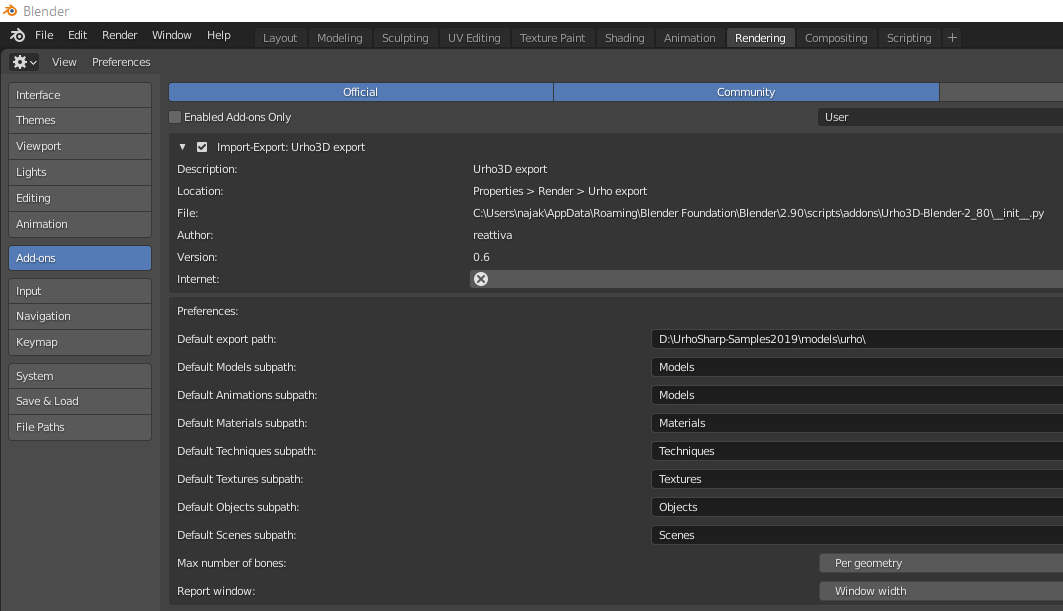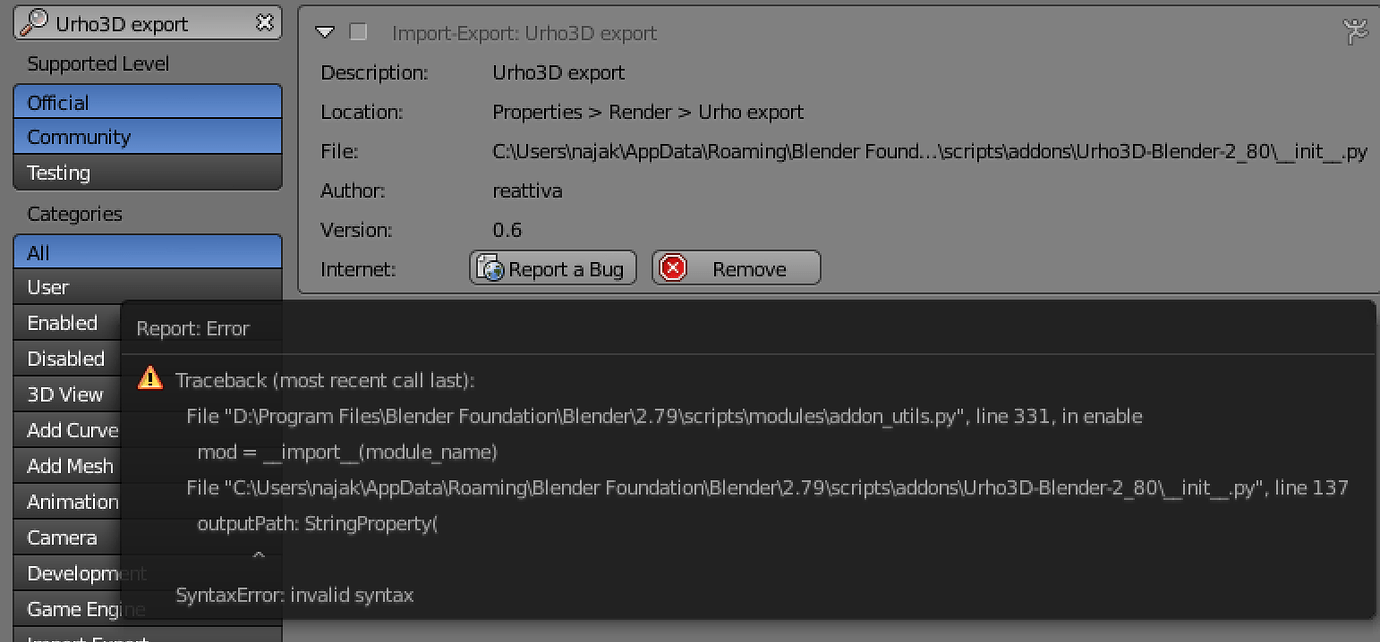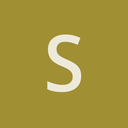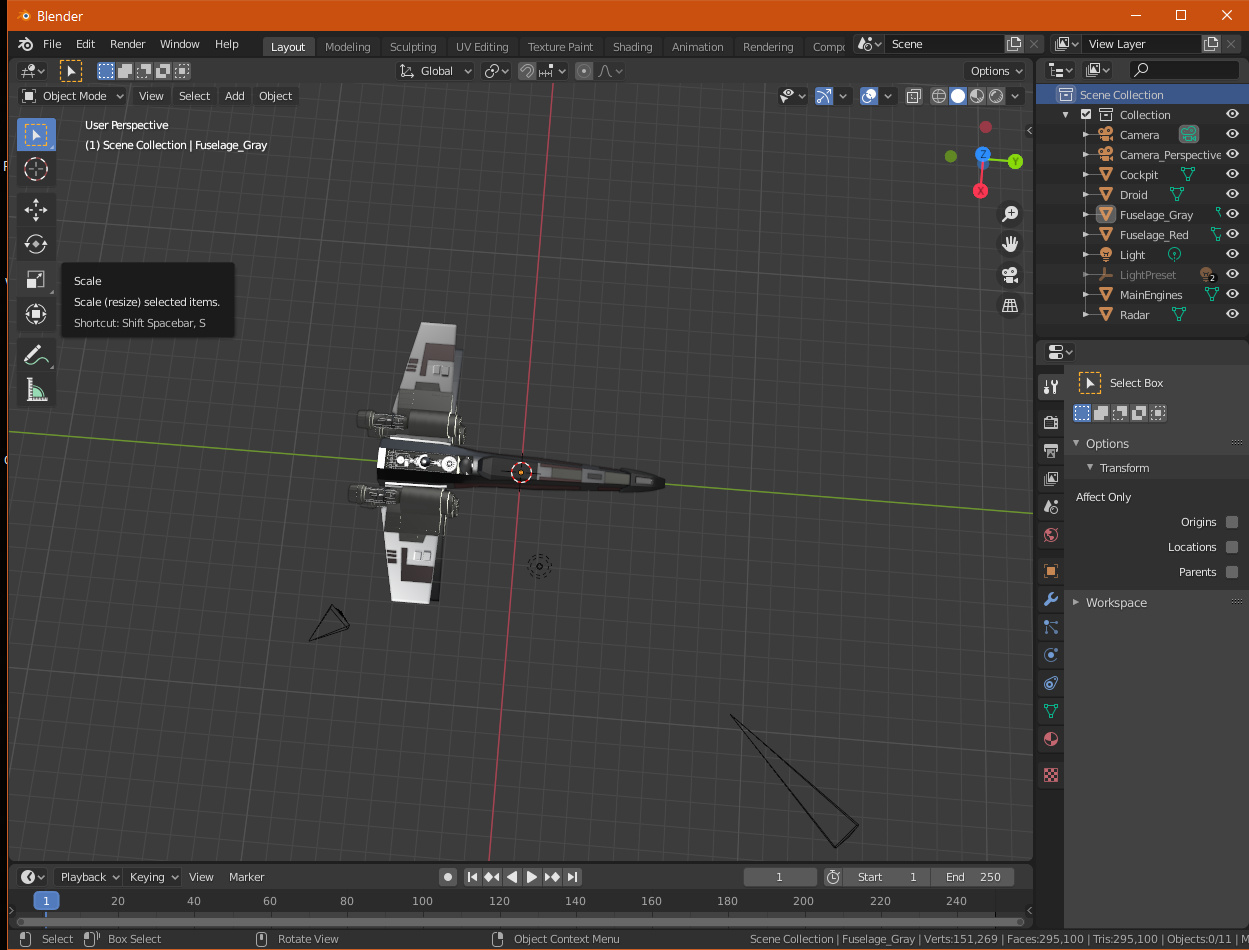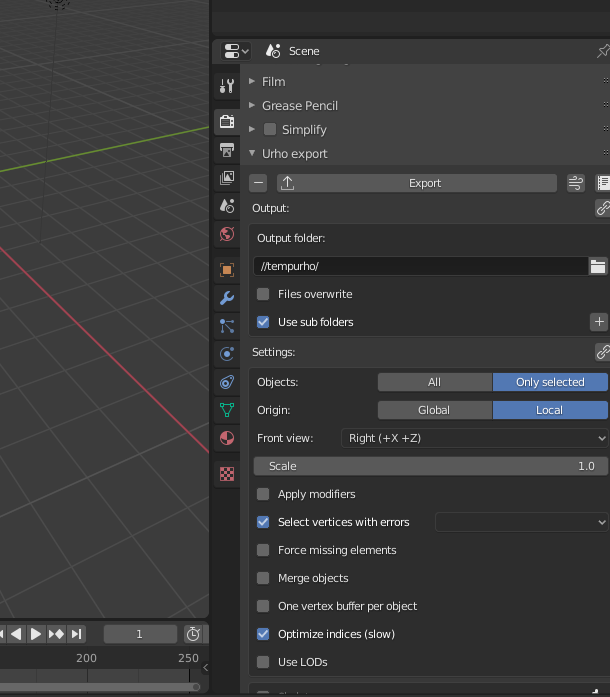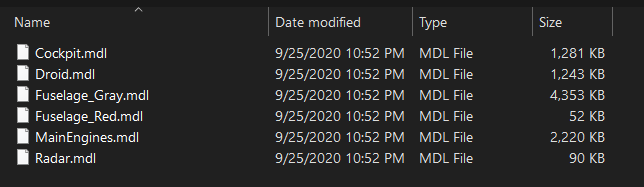I’m new to Urho3D. I am trying to grab some sample models from the internet, and then using AssetImporter to bring them into the Sample project for rendering.
My stopper is this – the materials that reference a texture are referencing them in the base “Textures/” folder. This is messy. Just as “NinjaSnowWar” sample model has it’s textures and materials all stored in like-named subfolder, that’s how I want my Imports to be created.
For example, I have imported a “Falcon.mdl”, which has a dozen Materials and Textures. I want the materials to be located under “Materials/Falcon/{materialname}.xml” and Textures to be located under “Textures/Falcon/{texturename}.jpg”
I do not see any options for AssetImporter which permit me to force this type of folder structure. What to do?